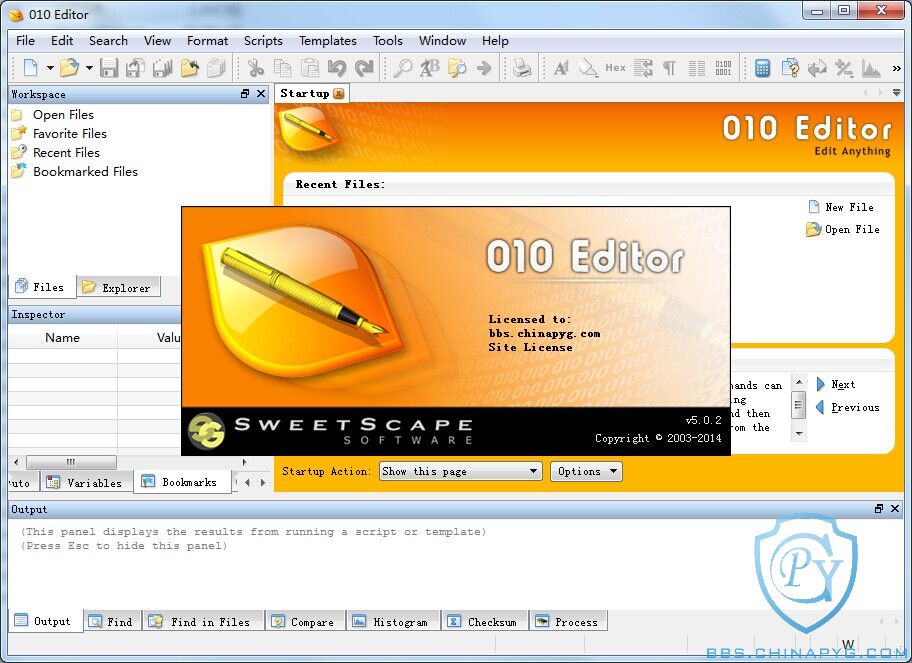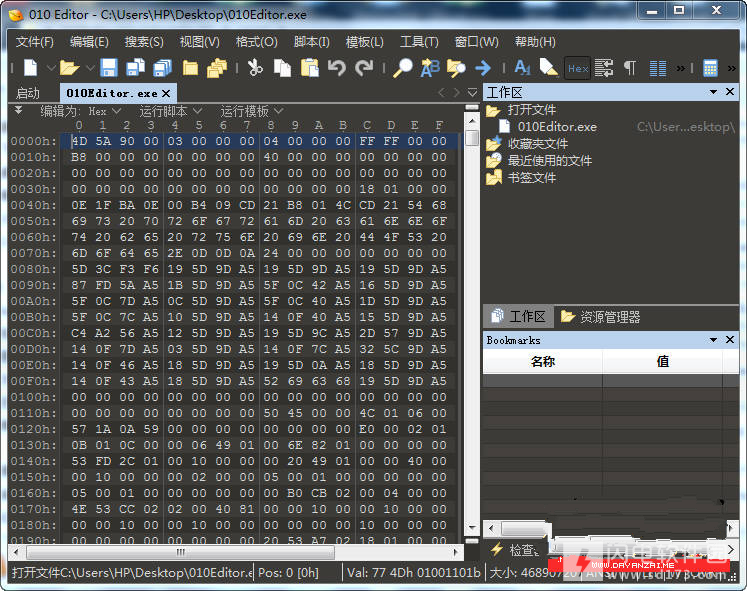
010 Editor 的主要特色:
1、查看和编辑硬盘驱动器上的任何二进制文件(文件大小不限)和文本文件,包括 Unicode 文件和 C/C++ 源代码等。
2、独特的二进制模板技术帮助您理解任何二进制文件格式。
3、找到并修复有关硬盘驱动器、软盘驱动器、内存密钥、闪存驱动器、光驱和进程等的问题。
4、利用强大的工具分析并编辑文本和二进制数据,其中的功能包括查找、替换、在文件中查找、在文件中替换、二进制比较、Checksum/Hash(校验和/散列)算法和直方图等。
5、功能强大的脚本引擎帮助您自动完成大量任务(使用的语言类似于 C 语言)。
6、将您的二进制数据导入和导出为不同格式。
之前发布的注册码被封了,特此发布完美破解版,彻底解决网络验证
无需输入任何注册信息,下载解压缩即可使用!
----------------------------------------------------------------------------------------------------
该版本并不需要使用正版激活码进行激活,本身就全功能爆破,不过鉴于诸多强迫症用户笔者也提供几枚正版授权,同时也便于相关注册表数据研究
用户名:smile1110
激活码一:7874-889C-E893-F3E3激活码二:DB09B1AC74772F837EFF
激活码三:7F8A-A69C-6F03-FF2A
激活码四:96140EAC1529E7B6EAA1
激活码五:5133-039C-0CFE-D09F
SweetScape 010 Editor 8 汉化版软件特色:
1、 具有标准的 剪贴/复制/粘贴 功能,易于使用。
2、 支持二进制模板,使得分析和编辑二进制文件更加容易。
3、 强大的 DynaBin 数据引擎,使您能够立即打开/复制/粘贴巨型文件(大多数情况下)。
4、 更容易载入超过 4GB 大的文件(如果文件系统支持的话)。
5、 所有十六进制编辑操作支持无限制的 撤销/重做 操作。
6、 〔工作区〕保存了所有目前打开、最近打开和收藏的文件,并包含一个文件浏览器。
7、 大多数的数据类型都具有完整的 查找/替换 功能。
8、 〔查看工具〕能够使您方便的编辑不同格式的数据。
9、 强大的二进制比较功能,并能以柱状图的形式显示比较结果。
10、能够进行包括CRC-16, CRC-32, Adler32, MD2, MD4, MD5, RIPEMD160, SHA-1, SHA-256和 TIGER 在内的较验和或散列计算。
11、集成了一个使用类 C 语法的表达式计算器。
12、能够保存多个界面,每个界面内分别包含超过90个独立的自定义功能。
13、在文件中可以使用书签来标记重要字节。
14、处理数据时支持超过20个数学操作。
15、文件中能够通过不同颜色高亮显示来区分不同类型的字节。
16、同一文件支持多视图。
17、能够以十六进制、十进制、八进制、二进制和字符形式进行编辑。
18、可以通过〔跳转〕功能来跳转到文件的任意位置。
19、能够在 ASCII 和 EBCDIC 之间进行转换。
20、能够以 十六进制文本、 C/C++ 代码、Java 代码、Intel 十六进制格式 (8, 16, 或 32 位版本)、或 Motorola S-Records (3 种类型)形式导入或导出数据。
21、打印操作支持完整的打印预览、页眉、页脚和页边距的设置功能。
22、带提示的完全文档编制功能。
SweetScape 010 Editor 8.0 中文版是一款专业的文本编辑器和十六进制编辑器,其设计旨在轻松简便地快速编辑您计算机上任何文件的内容。010 Editor 可以编辑简单的文本文件,例如 Unicode 文件、批处理文件、C/C++ 源代码等,不过 010 Editor 最擅长编辑二进制文件。二进制文件是指那些可由计算机 读取,而无法被人读取的文件(如果在文本编辑器中打开二进制文件,其中的内容将以垃圾字符显示)。十六进制编辑器是一种允许您查看和编辑二进制文件中个别 字节的程序,而高级的十六进制编辑器(包括 010 Editor)还允许您编辑硬盘驱动器、软盘驱动器、内存密钥、闪存驱动器、光驱和进程中的字节。
SweetScape 010 Editor 8.0 中文版具有标准的剪贴、复制、剪贴功能,易于使用,支持二进制模板,使得分析和编辑二进制文件更加容易。010 Editor 强大的 DynaBin 数据引擎,使你能够立即打开、复制和黏贴巨型文件,而且载入超过4GB 大小的文件也很轻松。所有的十六进制编辑操作支持无限制的撤销、重做操作。
在 010 Editor 的工作区中,保存了所有目前打开、最近打开和收藏的文件,并包含一个文件浏览器。大多数的数据类型都具有完整的查找、替换功能。软件的查看工具能够使你方便地编辑不同格式的数据。软件还具有强大的二进制比较功能,并能以柱状图的形式显示比较结果。能够进行包括 CRC-16、CRC-32、Adler32、MD2、MD4、MD5、RIPEMD160、SHA-1、SHA-256和 TIGER 在内的较验和或散列计算。
SweetScape 010 Editor 8.0 更新日志:
The following is an overview of the new functionality in version 8.0 of 010 Editor:
Different application themes are now available including dark and light themes.
Themes can be customized, created, exported and imported using the Theme/Colors page of the Options dialog.
A Portable version of 010 Editor is now available on Windows for running 010 Editor from USB keys.
New visual style for the Text Editor, Hex Editor and File/Docking Tabs.
Better support for high-DPI displays including new higher-resolution icons.
Tabs in the Workspace, Inspector and Output windows can now be rearranged and undocked separately.
Workspace, Startup page, plus other dialogs now show a list of files split into Name/Path.
The following is a list of all new features in version 8.0 of 010 Editor:
Themes
010 Editor now has themes which control the colors used for the application and how certain elements are drawn.
The default theme is a dark theme (Evening Sky) but a light theme is available (Blue Sky) plus others.
Themes can be chosen in the Welcome dialog when the application is first run or on the Theme/Colors page of the Options dialog.
A ‘Classic’ theme is available which is similar to previous versions of 010 Editor.
The individual colors of the themes can all be customized using the Theme/Colors page of the Options dialog.
New themes can be created, exported and imported using the Theme/Colors page.
Themes now control the colors of the Menu Bar, Tool Bars, File Tabs, Dock Window Tabs, Dock Windows, Tables, Graphs, Editors, etc.
Syntax Styles (for example for C/C++ or XML highlighting) are now controlled with the Theme.
Syntax Styles can be created, modified or deleted using the Theme/Colors page.
Background colors from templates are automatically darkened when using dark themes (see the new ThemeAutoScaleColors function to control this).
Bookmark colors are now controlled using the theme unless the Use Custom Color toggle is enabled in the Add Bookmark dialog.
New style for Find/Replace/Goto/Select bars and bars are now themeable.
Some UI elements can either be drawn using the OS standard method (called Native drawing) or with a custom themed drawing.
Native drawing of elements can be turned on or off using the Options drop-down menu on the Theme/Colors page of the Options dialog.
On macOS some UI elements are always drawn using Native rendering (for example the Menu bar and the Status bar).
The Startup page colors are now controlled using Themes.
Portable Version
A Portable version of 010 Editor is now available for Windows 32 and 64-bit as a separate installer.
The Portable version can be placed on a USB key and moved between different computers.
Run the ‘010EditorPortable.exe’ program to start 010 Editor (or the ‘010Editor.exe’ program in the ‘AppData’ directory).
Licensing information is stored in the portable directory structure under ‘AppData\Config’ instead of the registry.
The program asks to copy a license from the registry to the portable directory structure the first time the portable version is run.
Scripts and Templates are automatically installed to the ‘010 Scripts’ and ‘010 Templates’ directories in the portable directory structure.
All directories in the Directories panel of the Options dialog are listed as being offset the ‘($BASEDIR)’ constant.
No desktop icon is created and no extension to the Windows Explorer is installed.
To uninstall just delete the installed directory structure (no uninstaller is necessary).
High-DPI Displays
Better support for high-DPI displays on Windows and Linux and Mac.
Includes new higher-resolution icons.
Docking Windows
Individual tabs of the Workspace, Inspector and Output Windows can now be rearranged and torn off.
Tabs for the Docking Windows are drawn in a new style which is themeable.
A new docking menu can be accessed by clicking the down arrow in the Dock Header when the window is docked (not floating).
The docking menu can be used to Hide or Float the currently displayed Dock Window.
When docked, clicking the X button in the Dock Header hides all Tabs in the group.
The View menu now allows showing or hiding the individual tabs of the Dock Windows.
Commands were added to the View menu to show or hide all tabs in a Dock Window at the same time (for example see ‘View > Workspace Windows > Show/Hide All Workspace Windows’).
Allow Docking option on the right-click menu of a Dock Window now applies to that particular tab, not the whole tab group.
The position of Docking Windows can be reset by clicking the down arrow in a custom Dock Header and choosing ‘Reset All Docking’ from the drop-down menu or by using the -resetdocks command line option.
File Tabs
New animated reorder when dragging File Tabs to new positions.
Can use the mouse scroll wheel to scroll through tabs if many tabs are open.
If a tab is dragged far enough, it will be torn off and can be moved to other tab groups (an arrow shows the insert position).
New visual style that is themeable.
Better support for dragging tabs when many tabs are opened.
Hint text for the tab now shows the size of the file.
Editor
Double-click and drag on a text file to select by words.
In a text file Ctrl+Backspace deletes the previous word and Ctrl+Del deletes the next word.
Explorer
Can use the Root field to set the root directory for the Explorer (only files and directories below that directory are shown).
Hide files that do not match the filter instead of just disabling them.
Removed the Refresh button as refreshes are done automatically.
Command Line
Can use -safe command line option to start 010 Editor without running any scripts or templates on startup.
Renamed -reset to -resetdocks for resetting the Dock Window positions.
Can use -install on macOS to perform installation checks (check if 010 Editor has been added to the system path).
Templates/Scripts
Background colors from templates are automatically darkened when using dark themes (see the new ThemeAutoScaleColors function to control this).
New function ThemeIsDark returns true if a dark theme is currently being used.
Date formats in the Template Results can now be set to different formats (see the Inspector page of the Options dialog).
New functions GetDefaultDateFormat, GetDefaultTimeFormat, and GetDefaultDateTimeFormat can be used to query the chosen date/time formats in the Inspector page of the Options dialog.
Can enabled synchronized scrolling of the Template Results using ‘Window > Synchronize Template Results Scrolling’ (can also be turned on in the Compare dialog).
Added function SetBytesPerLine to override the number of bytes per line of a hex editor.
Fixed when using on-demand structs the endian setting was not being properly read from the parent.
General
Workspace, Startup page, Window List, plus other dialogs now show a list of files split into Name/Path.
Can resize the columns of the Workspace and the Startup page Recent Files list.
Windows Installer is smaller and faster and does not require restarting the computer.
The current Find Results scroll position is saved and restored when switching files.
Can set a different date or time format for the Inspector/Template Results on the Inspector page of the Options dialog.
Add Bookmark dialog has been rearranged and Bookmark colors are controlled by the theme unless the Use Custom Color toggle is enabled.
Can clear the search history for the Find Bar or Replace Bar by clicking ‘(clear find history)’ from the Find Bar history list.
When performing a Compare, the Floating Tab Group is hidden if files are moved to the main window as a result of tiling.
Save All command now skips over read-only files instead of showing an error that they could not be saved.
Options
Can set a different date or time format for the Inspector/Template Results on the Inspector page of the Options dialog.
Colors page of the Options dialog renamed to Themes/Colors and can be used to control the current theme.
Individual colors are marked as bold when modified and can be reset individually.
Color changes are applied immediately in most cases so changes can be seen without having to press the OK button.
Removed the Style Options page (styles are now controlled on the Theme/Colors page).
Renamed Shadow Cursor to Inactive Caret on the Editor page.
Added a Separator Spacing option on the Hex Editor page.
macOS
Added Minimize command on the Window menu (Ctrl+M).
Shortcut key for Compare changed to Ctrl+Shift+M.
Changed shortcut keys for Show and Hide Workspace/Inspector/Output/Floating panels from Alt+(number) to Alt+Shift+(number).
Added -install command line option to perform installation tasks again (check if the program is added to the system path).
When installing and the program is added to the system path, a copy of .bash_profile is made before overwriting.
Fixed issue running 010 Editor from the command line on some macOS systems.
Fixed crash on macOS with QAccessibleEvent::uniqueId function.
Linux
Removed dependency on libpng12.so library.
Fixed some application focus issues on Ubuntu 16 when using Alt+Tab.
Bugs
Fixed issue with local variables sometimes being placed in the wrong scope when allocating structs inside functions.
Fixed underscores were not being printed correctly.
Fixed some typos with the Writing Binary Templates tutorial.
Fixed a problem using parentof in a custom read function.
Fixed Atoi/Atof would work incorrectly when using a non-null-terminated string.
Fixed the Floating Tab Group was sometimes not focused correctly after showing it using the View menu.
Fixed when reloading a file that is in the repository, the repository icons in the File Bar were not updated correctly.
Fixed issue with the dialog size being too small when using the InputRadioButtonBox or InputString functions.
Fixed a Base64 import which was not divisible by 4 bytes could sometimes result in extra 00 padding bytes being imported.
Fixed some files were being incorrectly identified as Intel-Hex or Motorola on drag-and-drop.
Fixed a crash deleting a script or template from the Options dialog when none were installed.
Fixed a problem accessing the characters of a non-local string when the string is passed to a function inside a template.
Fixed updating the repository on machines using a proxy.
Fixed updating the repository on some machines when a directory was not being created properly.
解压密码: linholer
本帖长期更新最新版 请收藏下载!版权声明:本站提的序列号、注册码、注册机、破解补丁等均来自互联网,仅供学习交流之用,请在下载后24小时内删除。